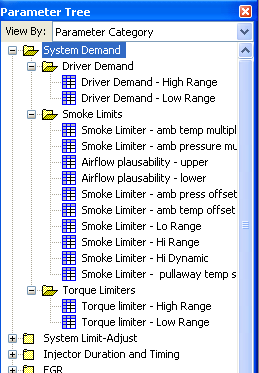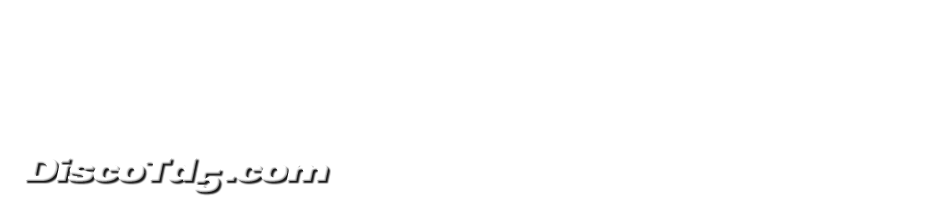The Donor XDF's take most of the grunt work out out of setting up Tuner Pro for editing Td5 map files. However after a query from a new donor I've realised that I've been assuming people will just figure it out in the end.
To remedy that I'm planning on making a few posts on which cover getting up and running with the XDF's. This first post looks at getting a .map, XDF and "compare bin" loaded into Tuner Pro.
Keep a clean copy to use as a master .map
It is a good idea to treat the .map files supplied with the XDF's as master copies which you don't edit.
Make a copy of the "master" .map and work from that instead.
Loading .maps
Load .map files using File >> Open Bin.
Change the "Files of type" pull down to "All Files" to see and load .map files.
If the version of the tune is not obvious from the file name, the best way to check is by using the built in hex editor.
This can be found under Tools >> Advanced >> Hex Editor.
With the Hex Editor open scroll down to offset 0x19010.
You should see the tune and variant identifiers in the ascii view at the right of the editor.
In this example the tune identifier is svdxr007.
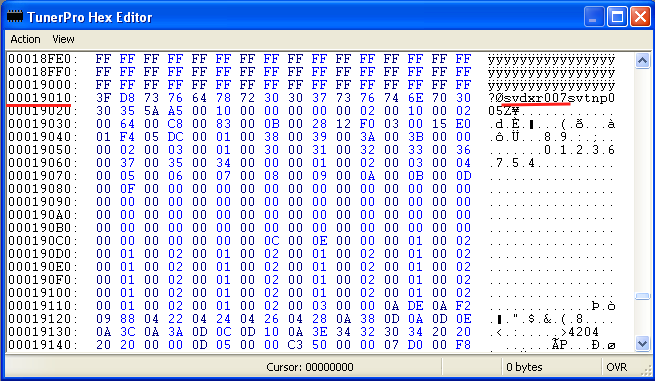
The XDF names reflect the tune they are intended to edit so the tune identifier will give you sufficient information to select the correct one for the current .map.
Load the appropriate XDF
With the tune identified its fairly straight forward to load the appropriate XDF from XDF >> Select XDF. Navigate to where you have the donor XDF saved and pick the XDF with same tune identifier as the map you are editing.
Load a Compare Bin
Compare bins are the main reason you need an unmodified copy of the .map or .bin you are editing. From the Compare >> Load Compare Bins menu item load an unmodified copy of .map into the first slot by clicking "browse".
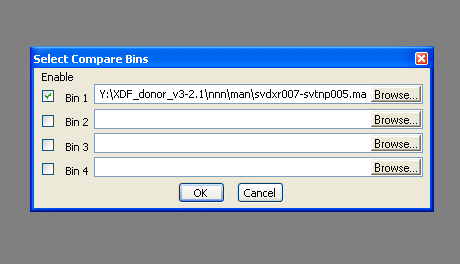
Tick enable to make this compare bin active.
Table Listings
There are a few ways to view listings of defined parameters.
Parameter Ordered List
The default is the "Parameter Ordered List".
This seems to be a favourite of those who have used "Td5 Map Editor" in the past.
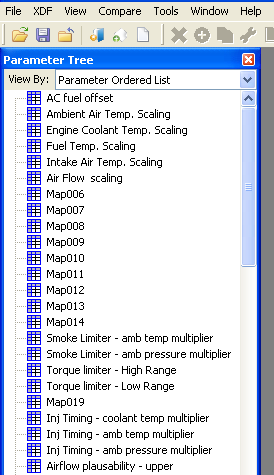
Parameter Category
The alternative way of listing tables is the "Parameter Category" view.
Each defined table is assigned to one or more categories based on function.
The main demand related tables are all organised under the collective title of "System Demand", with driver demand, torque limiters and smoke limiter maps organised into sub-categories.
The result is that tables are arranged into functional groups which - in my view - makes it easier to access the tables.